Nyaruka (TextIt & RapidPro) is a mobile software company that specializes in data collection systems using SMS originated in Rwanda. Their offering TextIt is a flow-building digital platform that enables users to send and receive messages from targeted recipients through SMS, social media channels like Facebook Messenger, Twitter, and more. The tools can be used by customers for social monitoring, data collection & research in areas that are not easily accessible.DT One, the Number One B2B Digital Transfer network for mobile top-up and data solutions, recently launched DT Shop. A self-service solution allowing retail partners to start selling mobile top-ups. Nyaruka’s customers use DT Shop to create and fund their own accounts. This is done through PayPal or a credit card, allowing them to reward their end users with mobile airtime and data bundles by simply adding Send Airtime to their end user flow. Additionally, customers can now fund their mobile phone numbers to operate Nyaruka's TextIt platform.
How DT One enables Nyaruka’s TextIt
The action Send Airtime enables customers to transfer airtime to prepaid phones on over 550 mobile operators across 160 countries through one single API connection with DT One.
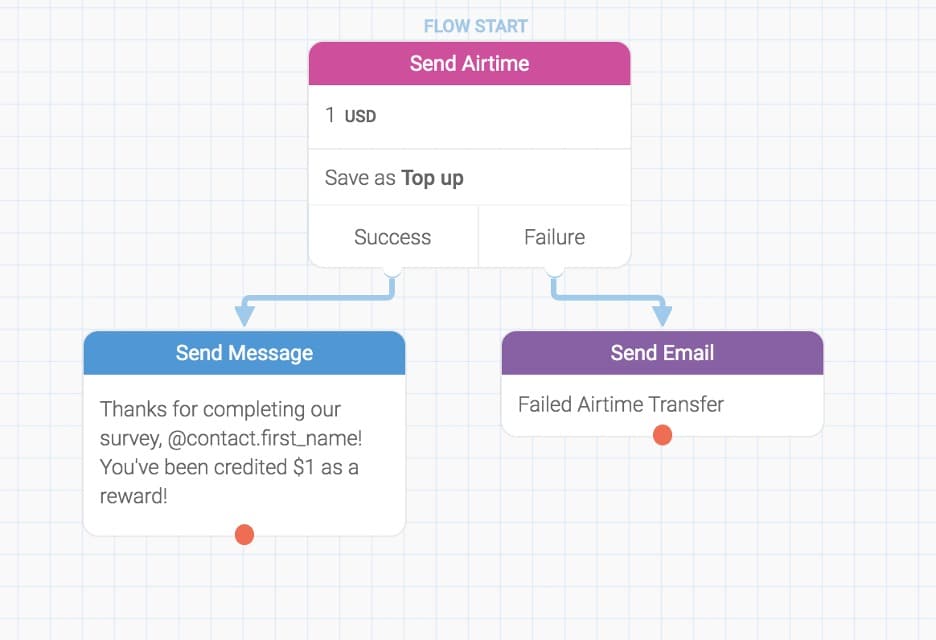
Using the 'Send Airtime' Action in a Flow
First, create a new node and choose 'Send Airtime' from the dropdown menu of actions:
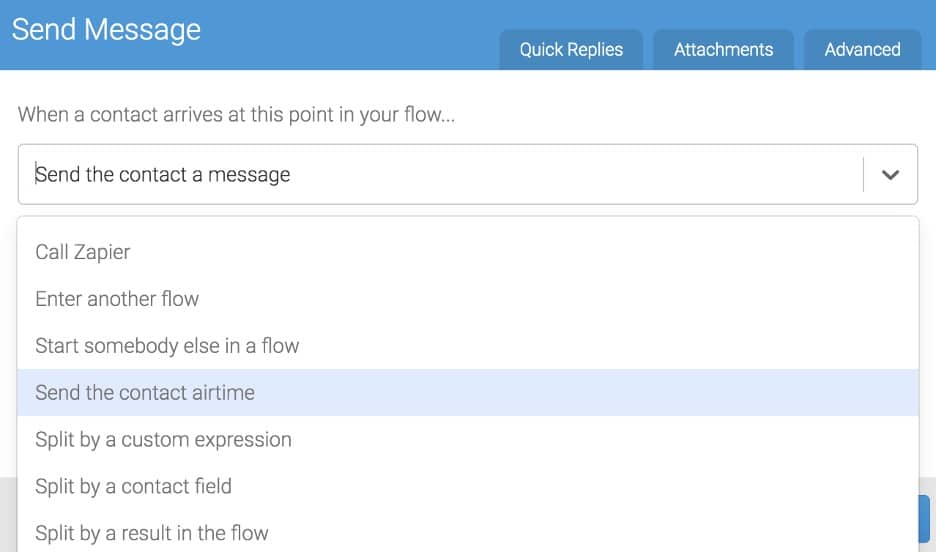
Next, select the currency, amount to send, and name the result to be able to reference it later. The editor will automatically look up the available currencies that can send to your contact's phone number through DT One. The platform will pick the biggest amount less than or equal to what is requested in the flow.
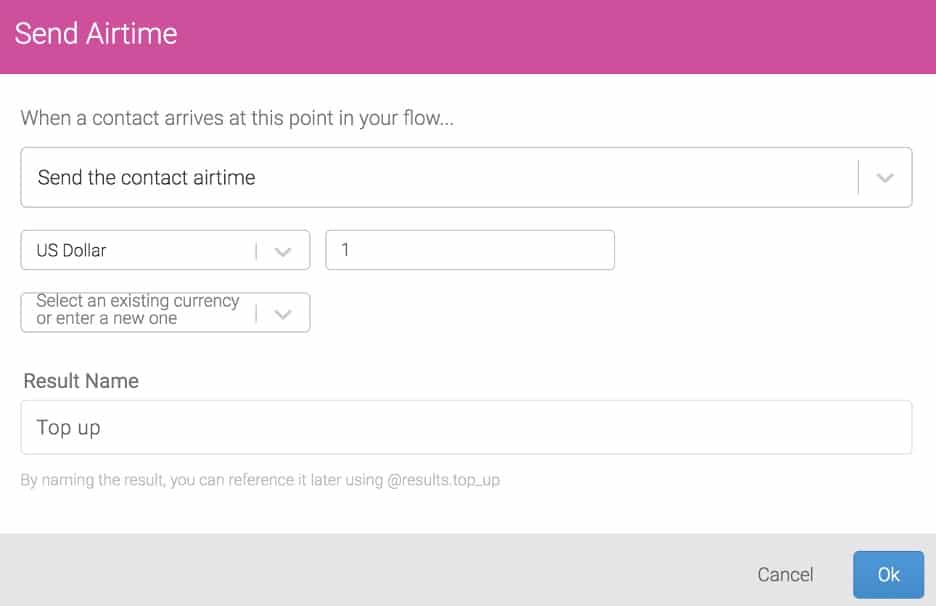
If the transfer was successful, the contact will pass through 'Success' and you may choose to send a confirmation message. If the transfer experiences an error, the contact will pass through 'Failure'. If this happens, you could use actions such as sending the contact a message, adding a label, adding the contact to a group, sending yourself or a team member an email, and more. In our example, we've chosen to send the contact a confirmation message when the transfer is successful and an email to the team leader when a failure occurs:
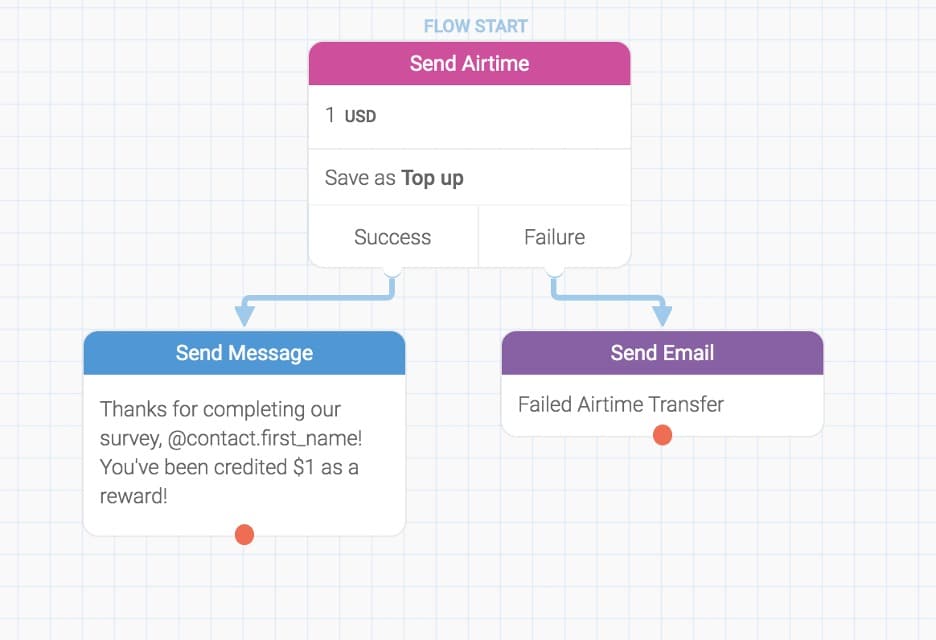
In our email to the team leader, we've included the contact's telephone number. You can include saved variables and flow results collected in the flow up to this point to reference your contact's information. See how to use those variables here.
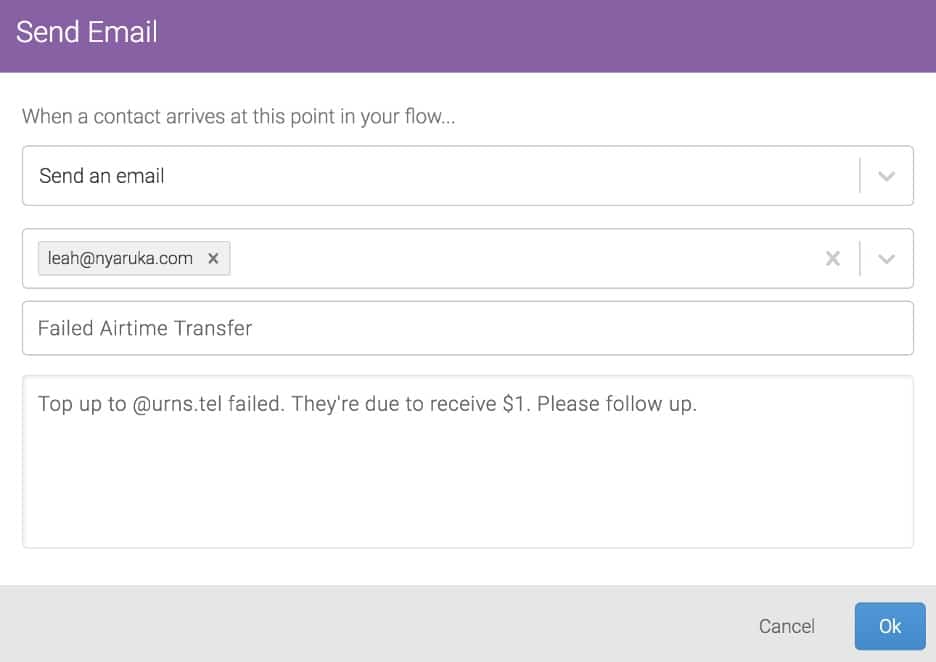
That's it! Contacts who pass through this node in a flow will receive the amount specified by your Send Airtime action.
Viewing your Transfer Logs
We provide a log of your transfers so you can review completed attempts and troubleshoot failures. To access these logs, navigate to your account page and scroll down to the DT One section, then click the 'Transfer Log' button:

Creating a DT One Account
If you do not already have an account with DT One, you will need to open one on their new DT Shop page. DT One has updated its interface to now allow users to create their own account.On the Sign Up page, you'll be prompted to fill in your information:
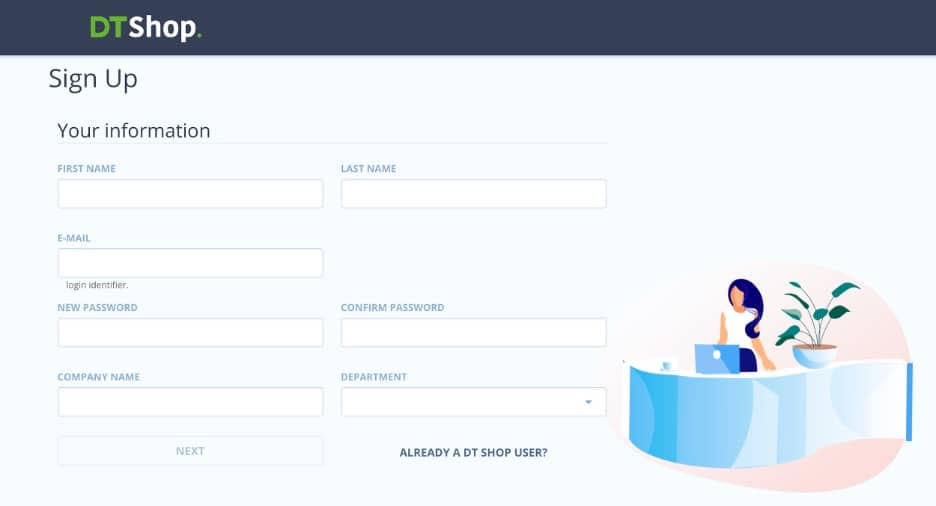
Once you've filled out the required boxes, you'll be sent a verification email, and that's it! You're signed up to use DT One.See DT One's developer page for more information on their API documentation.To learn how to set up your Nyaruka and DT Shop accounts, see the instructional article published in Nyaruka. For more information about Nyaruka, please visit https://nyaruka.com.




